Quinte West Library On the Go
The Quinte West Library On The Go app is no longer in service. We apologize for the inconvenience. We appreciate your past use of the app and your understanding during this transition.
Stay tuned for updates as we are exploring the development of a new and improved app in the future to enhance your library experience. In the meantime, you may continue to access our services through our website.
Please check back to this page for updates regarding a new library app.